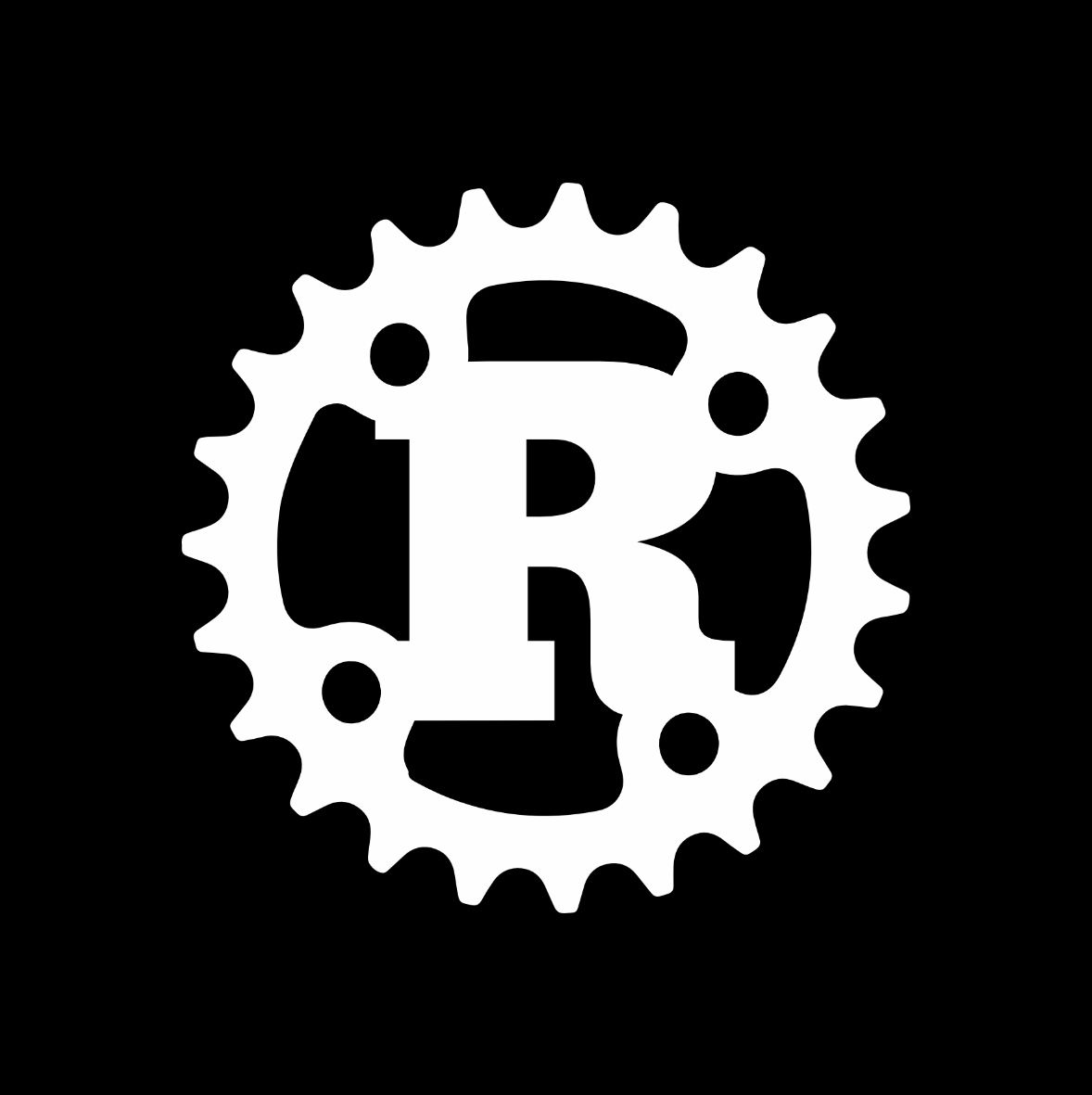-
In 2019, I built a new live streaming PC for Awakening Church. I am excited to share the details of our live studio PC and how you can build your own to have high-quality live production switching and streaming without the typical high cost. A few months ago we shifted to recording our weekly broadcast…
-
I originally wrote this post in late 2017. A lot has changed since then! Our original PC was stolen from a storage facility and we rebuilt it. I’ll be sharing our 2019 rebuild in an upcoming post. In 2017, I helped build a Windows PC to run Livestream Studio for my church. Livestream Studio is…