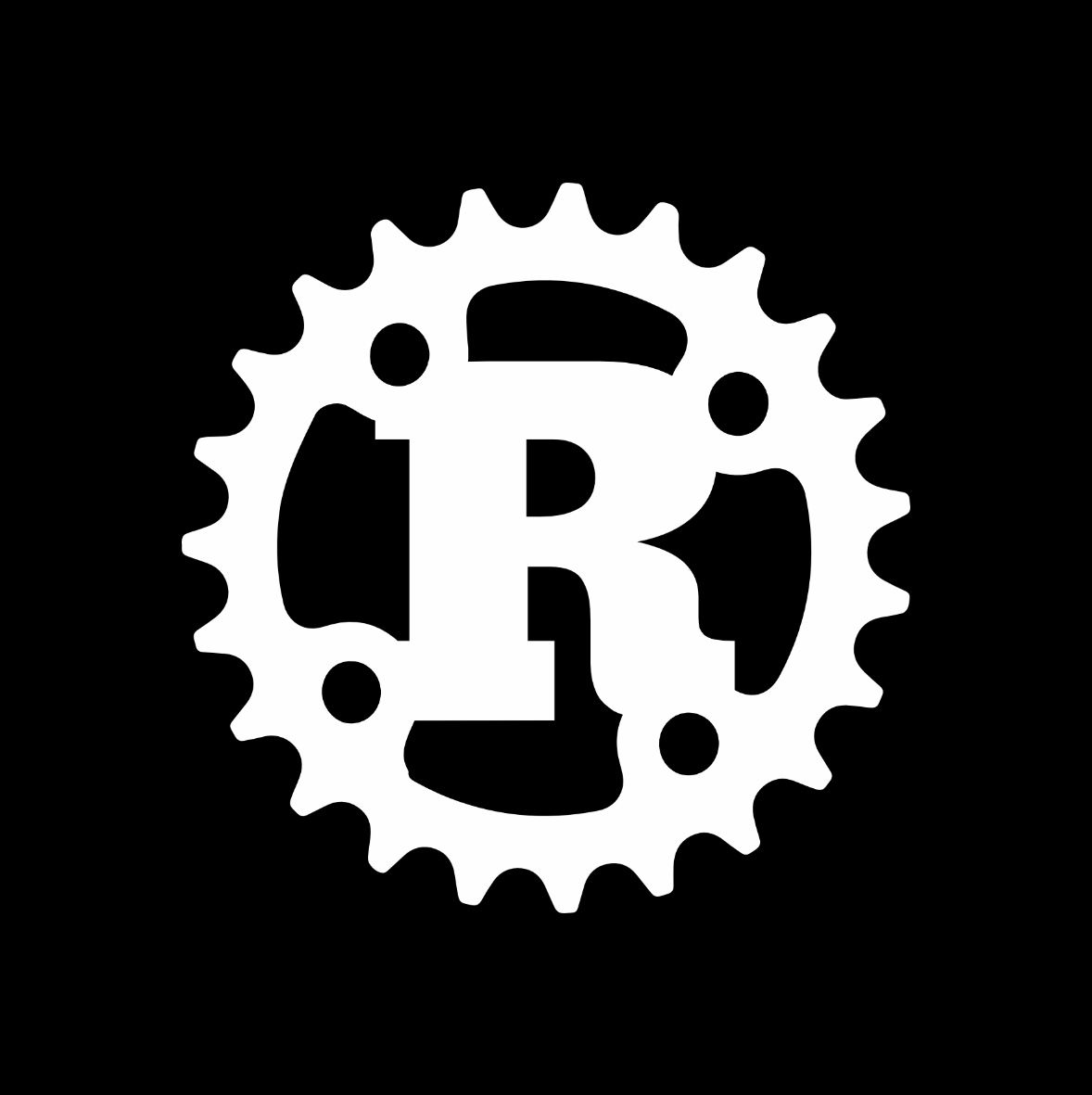I originally wrote this post in late 2017. A lot has changed since then! Our original PC was stolen from a storage facility and we rebuilt it. I’ll be sharing our 2019 rebuild in an upcoming post.
In 2017, I helped build a Windows PC to run Livestream Studio for my church.
Livestream Studio is a proprietary live production video switcher which can accept multiple video inputs and screen capture video from a Mac over the network. An update earlier this year allows for hardware accelerated H.264 encoding which makes this system usable on cheaper processors.
Why Studio?
Studio’s new hardware acceleration means we can do multiple HD feeds on relatively cheap processors. Studio works well with a customized keyboard which is very nice. There are many competitors in this space, I believe you get what you pay for here.
Requirements
This is an unusual system with many requirements unique to our application:
- The system must run Windows because Studio requires it.
- The system must be powerful enough to run the CPU intensive Studio program with multiple video feeds.
- The system requires two PCIe x4 slots with at least one more for expansion to run HD-SDI video capture cards.
- The system requires a secondary NIC to receive video and audio from a separate laptop running ProPresenter.
- The system should be affordable with a budget of $1,800 excluding the cost of Studio.
- The system must be portable and fit into one or more Pelican 1650 cases. Our church needs to tear down all equipment every week.
- The system must be quiet: it’s going to be used next to the seating area of the auditorium.
- The system must support USB 3.1 Gen 2 for a very specific external drive requirement.
- Ideally the Livestream USB hardware dongle would fit inside our computer’s case to avoid losing or damaging it.
We’ll accomplish this build with the help of PCPartPicker which handles all of the compatibility issues between parts. I’m not going to consider parts which are not on this resource — the power of the tool for checking for compatibility issues is too valuable, especially with limited time.
Off the shelf: Livestream HD switchers
Livestream produces HD switcher PCs as a turnkey system. However, the PCs they produce are way out of our budget. They use Intel Core i7 processors of various generations.
Off the shelf: Intel Skull Canyon NUC
The Skull Canyon NUC is used in Livestream’s All-in-One Kit and PTZOptics’ Producer Kits. It’s a good system with a Intel Core i7 6670HQ @ 2.60GHz producing a cpubenchmark.net score of 9,682.
I was about to purchase this system along with some used Blackmagic UltraStudio SDI external capture cards; however, I changed my mind due to a few troubling factors:
- Livestream’s All-in-One guide really pushes this system to its limit and it’s accepting 3 HD streams as configured with typical CPU load of 60%. This is okay but it means the system will run hot.
- This system has a loud whiny fan at 59 dB. This is a deal breaker for a quiet space.
- The nice UltraStudio SDI devices are discontinued. Magewell produces a similar device for SDI capture, but reviews state the SDI port is difficult to use being recessed into the case. This is not good for repeated abuse when setting up and tearing down 50 times a year.
Going full custom
Nothing off the shelf works. Let’s do this.

Form factor and case
We’re looking for something like a Micro ATX form factor. The Cooler Master Silencio 352 was selected for its sound dampening material, low cost, clean interior, and dimensions that tuck nicely into a Pelican 1650. Full ATX would be too large to be portable, so this removes a lot of motherboard options.
Hardware encoding
The system requirements for hardware encoding states we need a Intel Quick Sync CPU or a NVidia NVENC graphics card to offload H.264 processing. Quick Sync appears to give better quality in a benchmark test.
Quick Sync is present in recent Core i7 and Xeon E3 processors with integrated graphics.
ECC or not
Ah, to ECC or not to ECC. This is supposed to be a reliable system — a crash would cause an outage of our live video. So, I explored using ECC RAM.
ECC RAM means you must skip to Xeon processors. If we want to use Quick Sync, this leads us to a Xeon E3 line of processor. The fastest E3 according to cpubenchmark.net is the Intel Xeon E3-1275 v6 @ 3.80GHz, which is a modern Kaby Lake processor with a score of 11,445.
In comparison, the Kaby Lake enthusiast Intel Core i7-7700K @ 4.20GHz gets a score of 12,174.
The trouble comes in finding a good motherboard. The Asus – X99-M WS Micro ATX LGA2011-3 Motherboard is one of the only Micro ATX boards available for this processor. While it includes attractive features, it does not support video connectors to take advantage of the embedded GPU for displaying video. We’d need a cheap graphics card which will consume a PCIe x16 slot. There are 4 slots, leaving us with two open PCIe x16 slots and a PCIe x1 slot. This is just enough.
In this setup, the additional cost doesn’t come from ECC RAM: it’s the graphics card and relatively more expensive motherboard. While the X99-M is one of the most reliable motherboards it’s extra cost will put a strain on meeting the budget and a plain i7 7700K gets a better CPU benchmark score.
In the meantime, Livestream themselves are shipping $10K systems with Core i7s and no ECC RAM.
Let’s forgo ECC in favor of a Core i7, which is used in Livestream’s official products.
Motherboard
We’d like to expand with a few extra PCIe x4 slots available. A few options work here. We picked the Gigabyte – GA-Z270MX-Gaming 5 Micro ATX LGA1151 Motherboard because of the open slots — it’s one of only a few boards that had room for expansion in this form factor. Despite the gaming styling, the brand is noted for reliability over competing Micro ATX offerings by other brands.
CPU
The Intel – Core i7-7700K 4.2GHz Quad-Core Processor hits the sweet spot of price and performance with a cpubenchmark.net score of 12,174. This is a bit better than a similar Xeon and significantly better than the Skull Canyon NUC.
The CPU is cooled with a Cooler Master – MasterLiquid 240 66.7 CFM Liquid CPU Cooler to allow for easy access around the CPU and for clean appearance in the case.
Monitor
An inexpensive IPS 1080p monitor was chosen to do the job. The monitor and its stand are thin enough to fit in the top foam of a Pelican 1650 and it’s very easy to tear down the monitor stand into flat pieces — a must for packing this system into a case.
Everything else
32 GB of memory, a 480GB SSD drive, and a reliable EVGA power supply round out the build.
Final build
PCPartPicker part list / Price breakdown by merchant
Assembly
The parts arrived a few days after ordering.

A team of people from my church helped assemble the PC.

This was our first time assembling a computer, so we took our time. But it was all fairly simple.

Even though the internals will not be on display, clean cable management was important. The cables needed to stay in place despite lots of transportation jolts.

The final result was very clean and featured the Livestream USB license dongle mounted internally in the case.

Deployment
Before deploying the system, every component was tested.

The end product fit inside two Pelican 1650 cases. The recording HDD fit inside a separate hard case because the drive would be transferred frequently from our location to another location for video editing.

The computer case and cameras fit into one Pelican 1650. Everything else, including all wiring, controllers, keyboard, and the LCD monitor all fit into the other case.



The system was deployed and thankfully everything worked!

Five months later
We made a few improvements after the first use of this system.
Camera support in the middle of a theater
We initially planned to place the cameras on high ledges in the theater. Instead, we opted to place one camera on a lower ledge and the other on a stand. A traditional tripod would not work for the space, so we used a OnStage studio monitor stand. We used velcro on the camera and monitor base to keep it from moving or falling off and a sandbag on the base to prevent the stand from tipping over.

After a few weeks, one of the plastic feed on the bottom of the stand fell off. This caused the camera to be slightly off-level and took me a while to figure out what was causing it.
Loose cabling
A few weeks after the initial deployment, one day the computer failed to turn on. I opened the case and everything looked okay. After pulling gently on the modular power supply’s cables, I noticed the CPU power connector became loose. It has not become loose again after re-seating it, but I’m glad I was the one volunteering that day!
Cable management
I initially purchased a “cable dropover” to hide the camera’s SDI and power cables across the floor in a very high traffic area. However, the dropover was difficult to use and store. We instead switched to a Safcord cord protector which hooks to carpet and is very easy to setup and teardown. Safcord is awesome!

We also had long cable runs between cameras. I used some cheap generic Kootek neoprene cable management sleeves which were very easy to use and keep everything tidy in a long cable snake between cameras.


Color consistency
We noticed our PTZOptics cameras tend to acquire a color cast depending on the graphics we display on our projector. To work around this problem, I manually set Auto White Balance off and manually set color temperature on both cameras. This makes our color consistent even as the background and stage lighting changes.
Livestream software
Everything pretty much works. With two 1080p cameras via SDI, a virtual network camera capturing audio and video from ProPresenter, occasional media playback of videos presented during services, and various graphics layers to show sections of the slide display for lyrics, the computer handles all of this without any problem. CPU usage is normally around 30% and can get as high as 70% or so.
We’ve never had a software problem which impacted our broadcast, which is great.
I do notice some visual glitches during complex transitions, and some keyboard focus issues which can cause keyboard hot keys to fail to work until I click and re-focus the UI. These issues are odd for professional and expensive software, but they are minor and easy to work around.
Conclusion
Overall, this was a very cost effective build and served us for a long time. This computer was stolen in 2019 and we rebuilt a rackmount version which I’ll write about in the future.