I have used a Studio Display with a VESA mount and nano-texture glass for a bit over a week. Here are some uncommon observations about this particular model coming from an LG UltraFine 5K and two Intel MacBook Pros.
macOS rotates the screen for you when the display is rotated into portrait. This works perfectly and automatically. In addition, the built-in camera will also rotate the image at the same time, which allows you to rotate the screen mid-call if you wish.

The screen is much faster to wake the computer than the LG UltraFine 5K. I normally use my computers in clamshell mode. I used to have to pop open the lid on my computer every so often because I could not wake the computer from the keyboard. This never happens with the Studio Display.
I use wired Ethernet using a Belkin USB-C adapter sold by Apple (an older black one) and have a gigabit connection to the internet. This adapter technically did work when connected to an LG UltraFine 5K; however, the speed would be limited to a max of under 400 Mbps due to LG weirdness. When this same adapter is connected to the Studio Display, I get the full speed of my connection at around 940 Mbps. This means I can truly use a single cable from my computer to the display for everything.

I ordered this display sight unseen and opted for the nano-texture without looking at an example of the texture in person. I dislike the texture.

I work in a room with a lot of natural light; however, the texture is less desirable than any minor glare I had with the UltraFine. I miss the image quality of the UltraFine; however, I have grown to dislike the texture a bit less after several days of use. Given it takes 8-10 weeks to get a replacement display, I’ll keep this one, especially since my wife is now using the UltraFine 5K for her work.
The polishing cloth is a perfect fit inside a Ziploc snack sized bag.
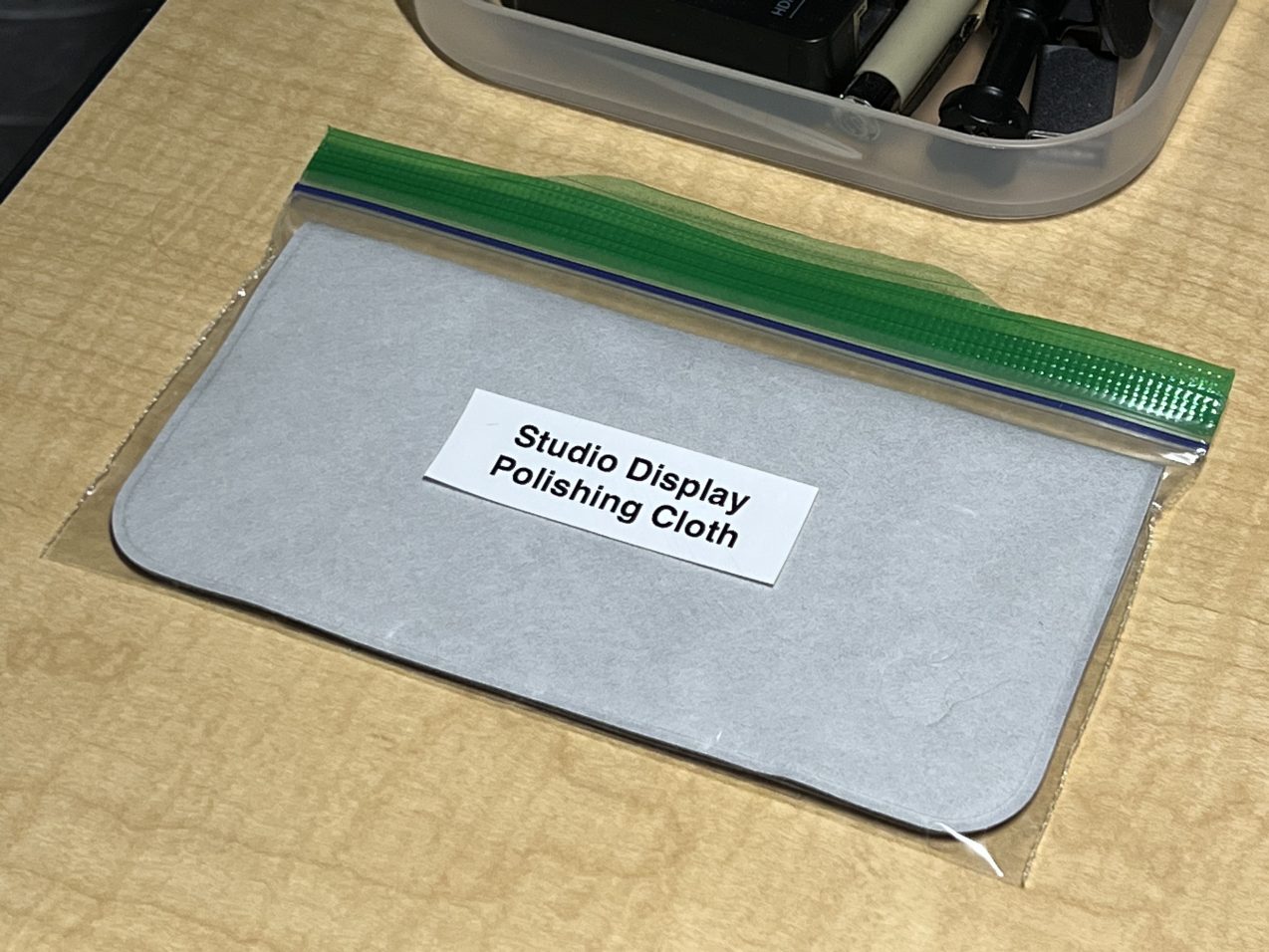
You cannot clean the screen with anything except this cloth. We have the best cleaning lady who helps us keep our home clean, so I made a note which I printed out, put inside a sheet protector, and tape to the top of the screen while cleaning since it’s such an unusual requirement to remember.
I have yet for “Hey Siri” to work correctly. This might be an Intel thing. Setting up “Hey, Siri” when my computer is in clamshell mode does not work — the computer prompts me to open the lid because macOS probably doesn’t understand the Studio Display’s capability during setup of “Hey, Siri.”
Many other parts of the experience are well documented elsewhere: image quality, so-so webcam, weird Center Stage framing, superb speakers and microphones, excellent build quality compared with LG, and so on.

Overall, I believe the Studio Display solves some quality of life issues for a true single-cable “dock” for those who want wired Ethernet and a display on a single cable. The perfect sleep wake, perfect wired Ethernet, and the automatic screen and camera rotation on the VESA model make it the model to get.

 Personally, I have my MacBook setup with my personal user account and a password-less “Guest” user account with Fast User Switching turned on. (Note that this Guest account is not the “new” Leopard-style guest account: it’s a normal account that won’t delete data on logout.) When I want to put my MacBook to sleep, I select “Login Window” from the Fast User Switching menu extra, and then click the Sleep button at the Login Window.
Personally, I have my MacBook setup with my personal user account and a password-less “Guest” user account with Fast User Switching turned on. (Note that this Guest account is not the “new” Leopard-style guest account: it’s a normal account that won’t delete data on logout.) When I want to put my MacBook to sleep, I select “Login Window” from the Fast User Switching menu extra, and then click the Sleep button at the Login Window.